It's possible to edit any of your observations individually using the iNaturalist website or mobile apps. However, if you would like to edit a group of observations the best way to do this is to use the Batch Edit tool on the iNaturalist website.
The Batch Edit tool is available on your Edit Observations page in the website. Once you log in, click on your user menu in the upper right-hand corner of almost any page on the site and choose "Edit Observations".

On the Edit Observations page, you'll see a page of your observations (and more pages, depending on how many you have and your preference for how many are displayed per page, observations in a certain project, etc), and three buttons near the top: "Add Observations", "Batch Edit", and "Search".
 You can use the Search functionality to find a group of observations you want to edit (for example, all observations you made on a certain day, or all observations of a certain taxon), but for this how-to pager we're just going to edit observations already showing up on the page.
You can use the Search functionality to find a group of observations you want to edit (for example, all observations you made on a certain day, or all observations of a certain taxon), but for this how-to pager we're just going to edit observations already showing up on the page.
- Click on the Batch Edit button.
- You'll now see new buttons appear near the top (red line), and checkboxes appear next to each observation on the page (red arrow).

- Select observations to edit by checking the checkbox next to each one or using one of the shortcuts near the top: All, Today, None
- Once you have selected a set of observations you would like to edit, click one of the buttons near the top. In order from left to right they are:
- Edit Selected: this will take you to a new page where you can edit the selected batch of observations and do things like update their location, geoprivacy, date/time, etc.
- Flickr Tagger: this will tag your photos if they are on Flickr. Unless you're a Flickr user and want to do this, don't click it.
- Add to Project: click this to add the batch of selected observations to any traditional project you haved joined.
- Delete Selected: click this to delete the batch of observations you have selected. Remmeber that this will remove them and any activity (identifications, comments, etc) associated with them from iNaturalist.
- For the purposes of this tutorial you're going to click on "Edit Selected", as the other options are pretty straightforward.
- You'll be taken to a new page, with a collapsed yellow "Batch Operations" section at the top, and a listing of each observation in the batch shown below it.
- Click on "Batch Operations" to open it. You'll see options to edit the taxon, date/time, and location for the batch of observations.

- Click on "More Fields" to see the entire set of Batch Operations.
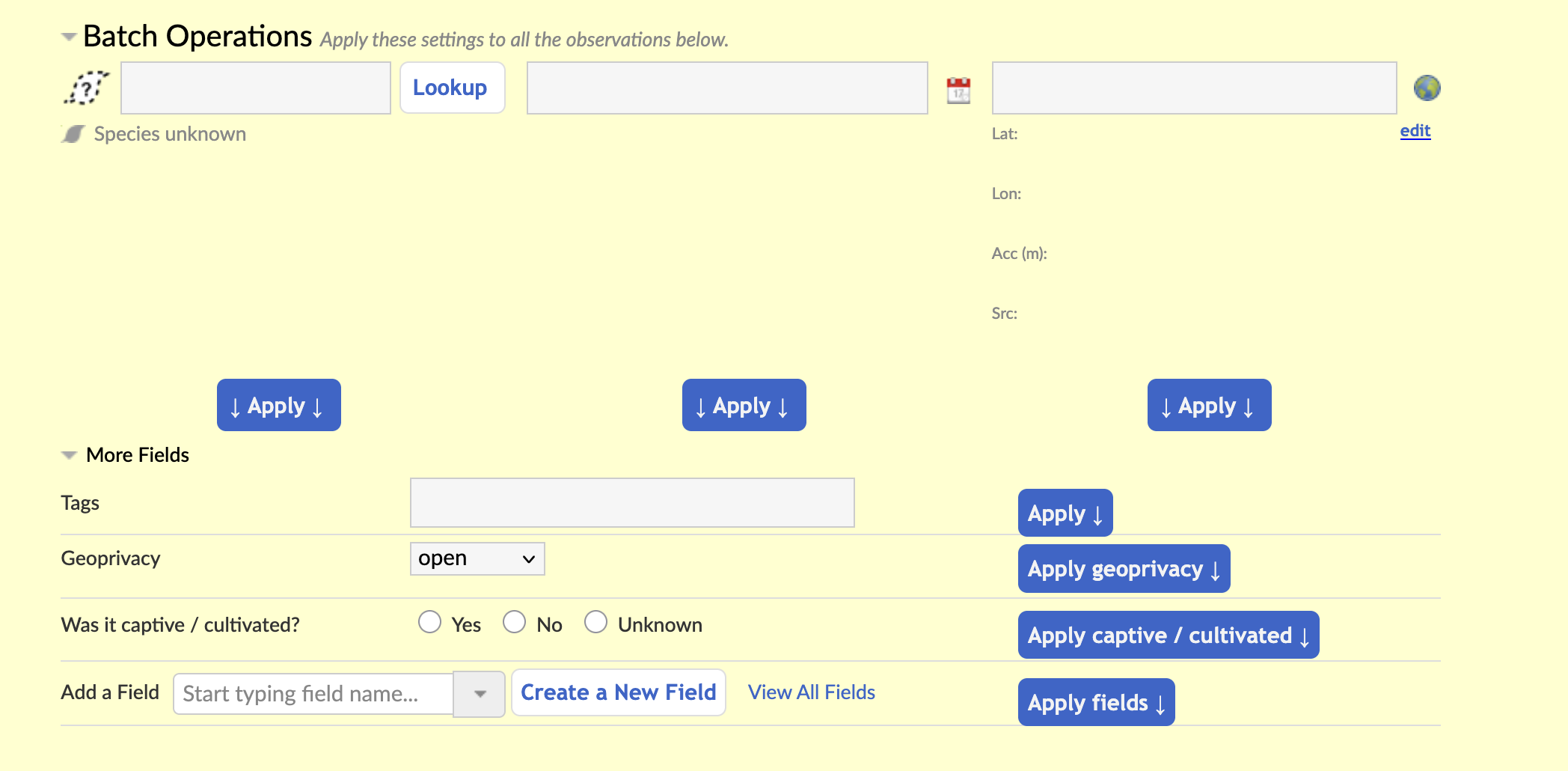
- Edit any of these and click the blue "Apply" button to apply that change to all observations in the batch. For example, let's say you want to change the Geoprivacy for all observations to "obscured". You would choose that value in the "Geoprivacy" section, then click "Apply geoprivacy".

- Now, every observation in the batch will have a Geoprivacy of "obscured".
- Continue to make any other edits you like, either with the Batch Operations or to an individual observation.
- When you're finished, scroll to the bottom of the page and click on the blue "Save All" button to save your changes.
(It may take some time for the changes to save. In some cases, especially if you have edited many observations, you may see a timeout error. Even if you do see this error, the changes will usually be made but it may take some time for the system to catch up. Check back in an hour or so.)
Was this article helpful?
That’s Great!
Thank you for your feedback
Sorry! We couldn't be helpful
Thank you for your feedback
Feedback sent
We appreciate your effort and will try to fix the article